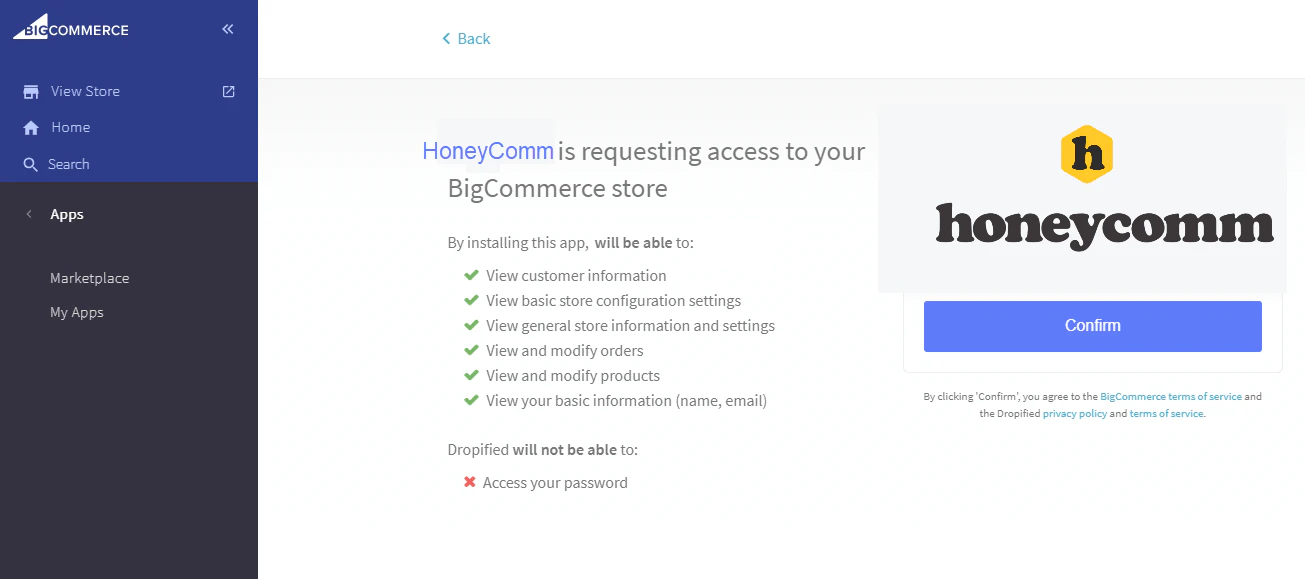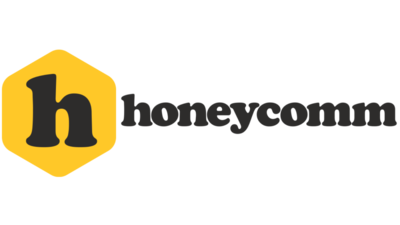Follow this step by step guide to successfully integrate your BigCommerce store to the HoneyComm Dashboard. For more information or help getting set up, please visit us in The Hive!
BigCommerce Installation Guide
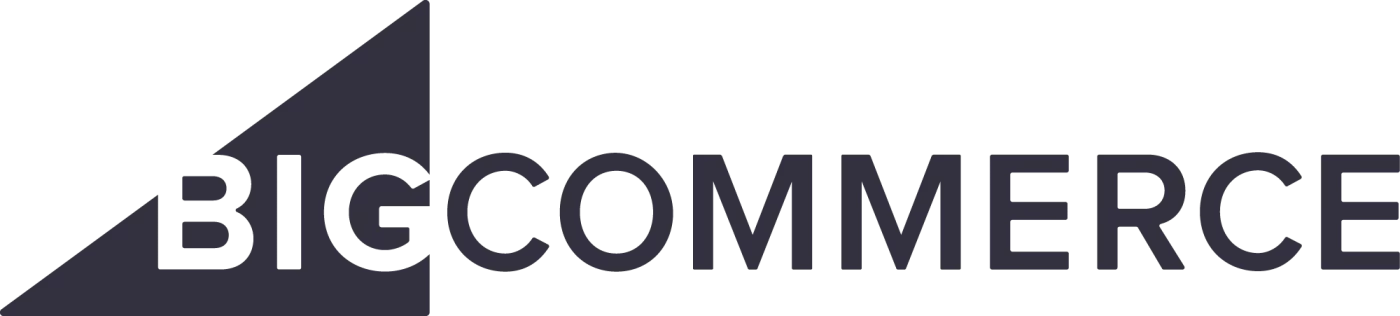
Step 1
Go to the HoneyComm Stores page and click Add Store and choose BigCommerce, click Continue.
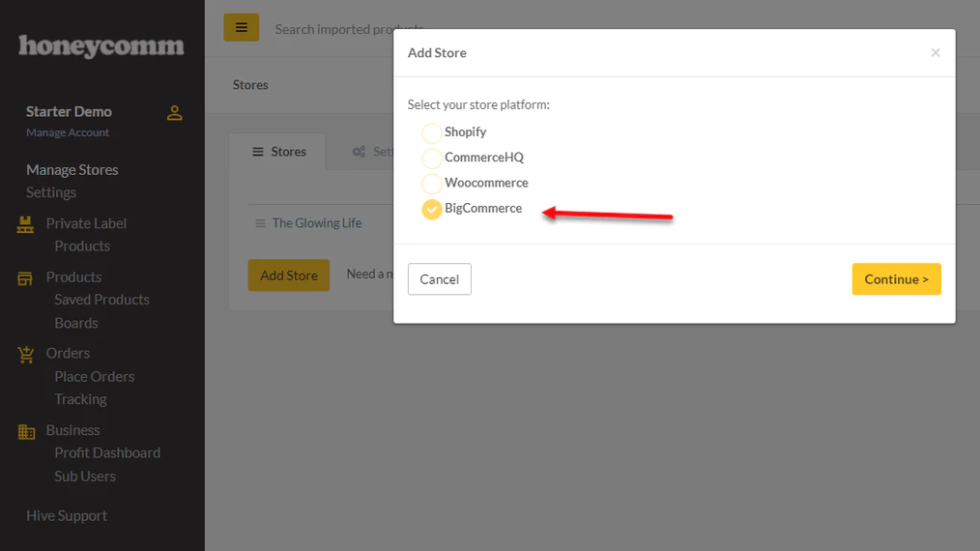
Step 2
Add your BigCommerce Store URL following the same format below (yourstore.mybigcommerce.com) and click Add Store.
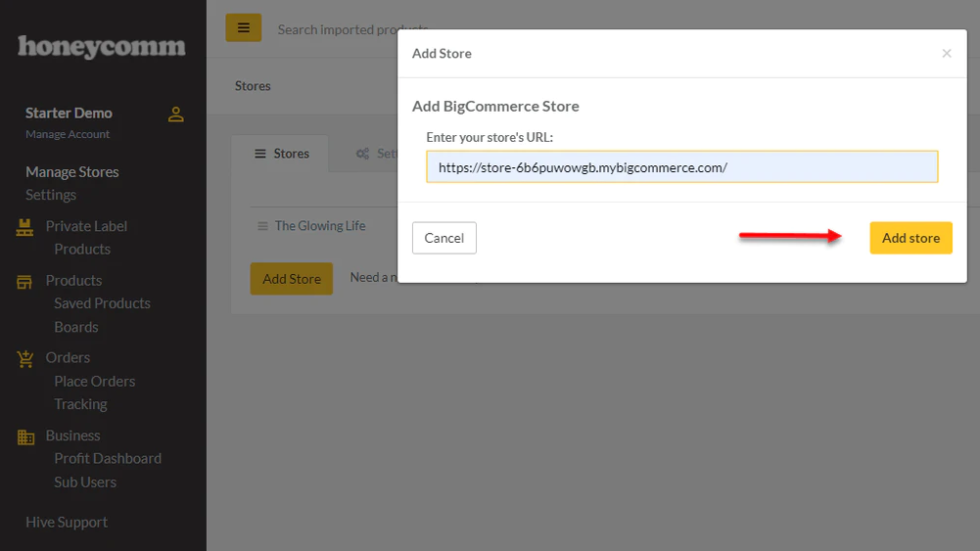
Step 3
This will redirect you to the HoneyComm app within BigCommerce platform. Click the Install button.
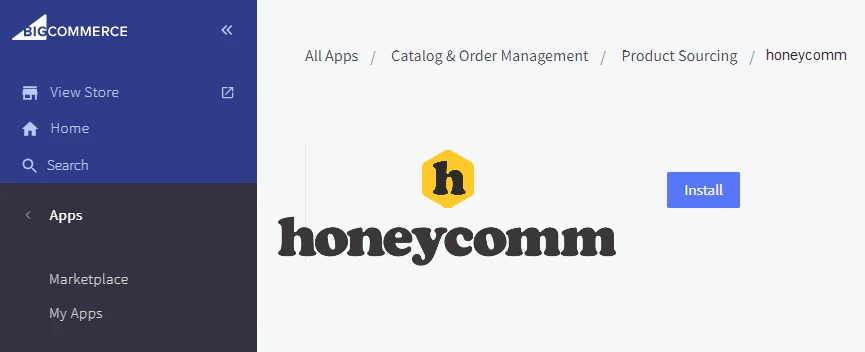
Step 4
Click Confirm and you should get the prompt that your store was successfully installed. That’s it!